Guide to the Chat Functionality in iProd Cloud
Introduction
iProd Chat is a new feature integrated into the iProd Cloud system that enables instant communication and real-time collaboration among team members. Files can be attached and sent directly within the chat, and documents, work orders, contacts, and all other data entities present in iProd can be referenced and recalled.
1. Access and Navigation
Accessing the Chat
Log in to your iProd Cloud account. Click on the chat icon ![]() located at the bottom right of the screen to open the dedicated chat window.
located at the bottom right of the screen to open the dedicated chat window.
Navigating the Chat Window
- Conversation List: View all active and past conversations.
- Chat Window: Main area for sending and receiving messages.
2. Basic Usage
Starting a New Conversation
- Click on "New Conversation"![]()
- Select the team member you want to message.
- Start typing and send the message by clicking the send icon ![]()
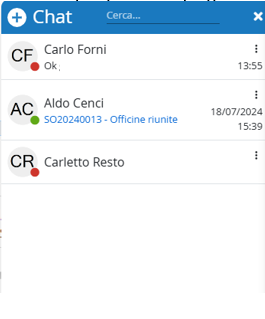
Joining an Existing Conversation
Select a conversation from the list of active conversations.-
- The red dot indicates that the user is not currently connected to iProd Cloud.
- The green dot indicates that the account is active in iProd Cloud.
Unread Message Notifications
In case of unread messages, notifications highlighted in pink will appear on the chat icon. ![]() Opening the window will display the unread message notifications next to each conversation.
Opening the window will display the unread message notifications next to each conversation.

3. Advanced Features and Integration with iProd
Sharing Files and Documents 
Click on the "Attach File" icon and select the file from your device and click "Send".
Mentioning Entities in iProd 
Click on the mention icon to reference any entity in iProd, such as:-
- Work Orders
- Contacts and companies
- Team members
- Documents (quotes, delivery notes, invoices, requests for quotation, production statements, etc.)
- Products
 A pop-up window will appear where you can start typing the reference you are looking for. The iProd wizard will search through all categories. Select the entity you want to include in the chat.
A pop-up window will appear where you can start typing the reference you are looking for. The iProd wizard will search through all categories. Select the entity you want to include in the chat.
Mentioned entities will appear in blue, and clicking on them will open the related page.

Customizing Messages with Emoji 
Click on the emoji icon to personalize your message.
4. Deleting a Chat
- Go to the conversation list.- Click on the three dots at the top right of the chat you want to delete.
- Select "Delete Chat". All messages will be removed.
