Management of traced products made up of components (i.e., other items) that are also traced.
Traceability Page
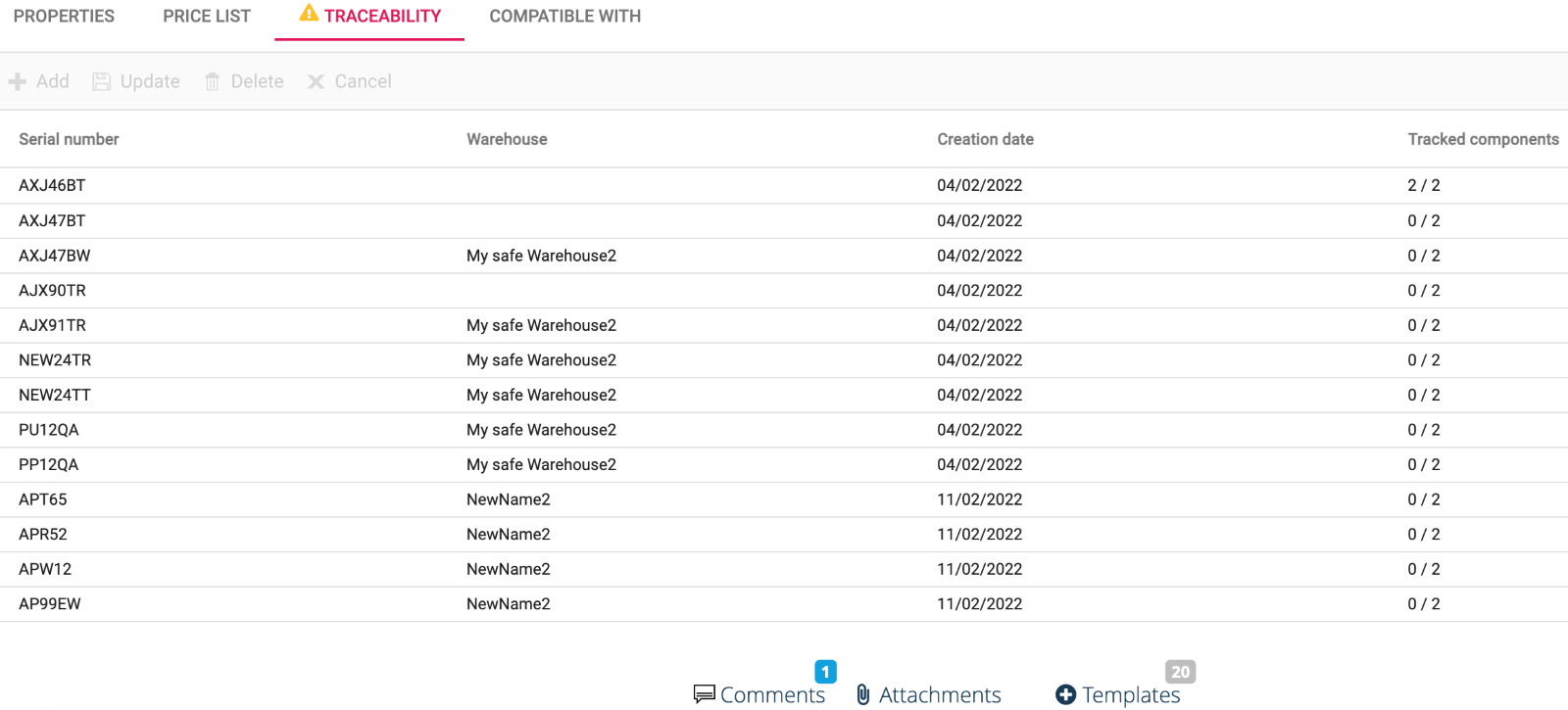
Tracked components column on the grid shows all components needed to manufacture the finished products that have a serial number: a tracked product can be made up of components (i.e., other items) which can be tracked or not, this will be defined in BOM of the product.
In image above 2/2 means that 2 products out of 2 that make up the item have a serial number.
Please bear in mind traceability is applicable on the first level of elements: In BOM a product can have branches of other products and these branches could be infinite, by first level we mean the first level or relations (father/son)
It is possible to track the serial number of components of a product but not components of the latter.
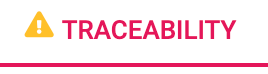
The yellow triangle warns you that a product labelled as tracked, it is not completely tracked and some of its components are missing the serial number.
By double clicking on a row of the grid, you can select the serial number of tracked components.
This popup window is divided into tabs, one for each first-level track component. From here it is not possible to insert new serial number but to only modify the existing ones

For observations made until now, it is advisable to enter the serial numbers starting from components that are at the last level of the BOM and go up to the finished product.
