-
FAQs
-
Quick Start
-
iProd Cloud Features
- Document Templates
- Introduction to iProd Cloud
- Common Procedures
- Authentication, access, registration
- Home Page
- Setting
- Customers and Suppliers
- Phases
- Products and Services
- Marketplace
- e-commerce with iProd. The shopping cart
- Sales Order Execution
- Common Operations
- Order Execution
- Planning
- ERP Documents
- Traceability
- Invoicing
- ESG - Greenhouse gas (GHG) emission reporting
- Picking List
-
iProd Cloud Offering
-
iProd IoT Tablet Installation
-
iProd IoT Tablet Functionalities
-
iProdSync
-
Release Notes
-
iProd IoT Engine
-
iProd App Store
Starting production
Production process step by step
A step by step guide to hoe we start a work process
- Click on

- Type the PO Number in the Search field at the top right and press Enter
That is what you see

- Click on
 to expand WO details
to expand WO details

- Choose a machine to assign phase from the machinery list on the left.
- Click on the phase tab, hold it down and drag it to the machinery box
In parallel 
In sequence 
- Drop WO by releasing the mouse
- On the form generated under the chosen machinery, click on the link of the Work Order Number
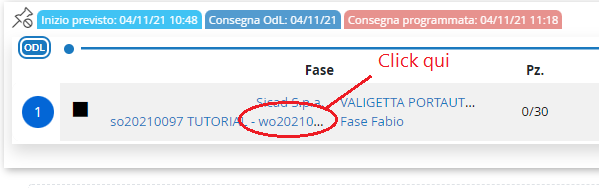
The Work Orders page opens
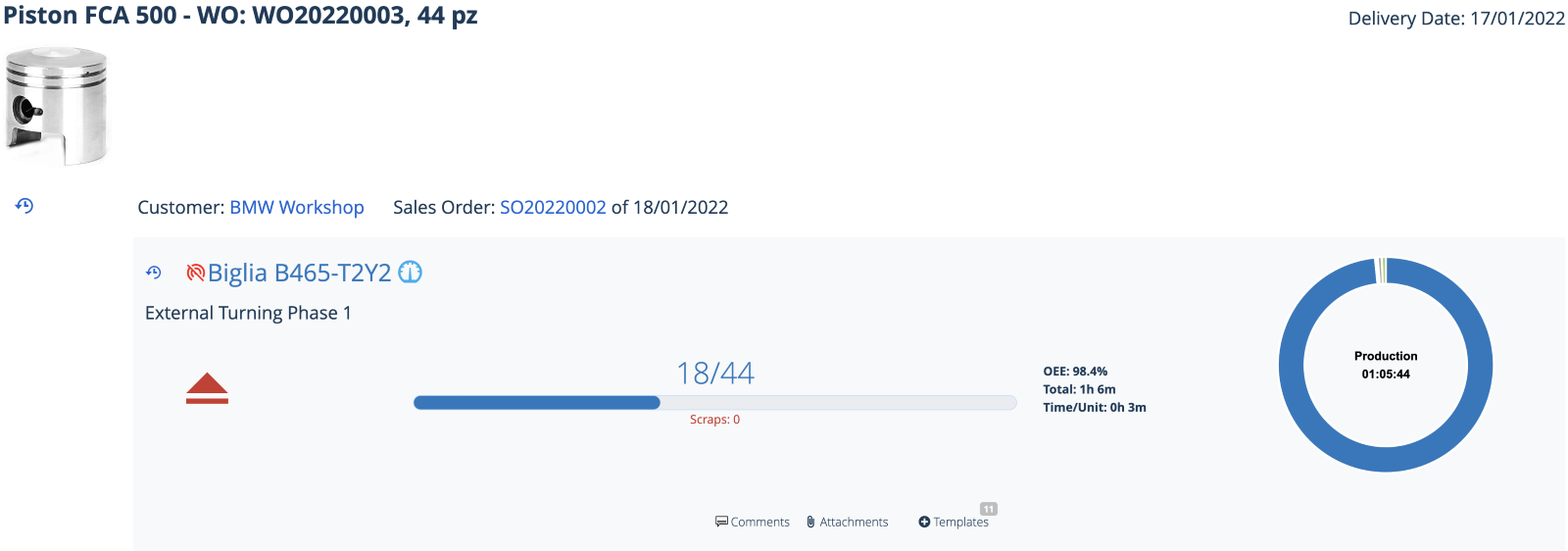
- Click on triangle to start production

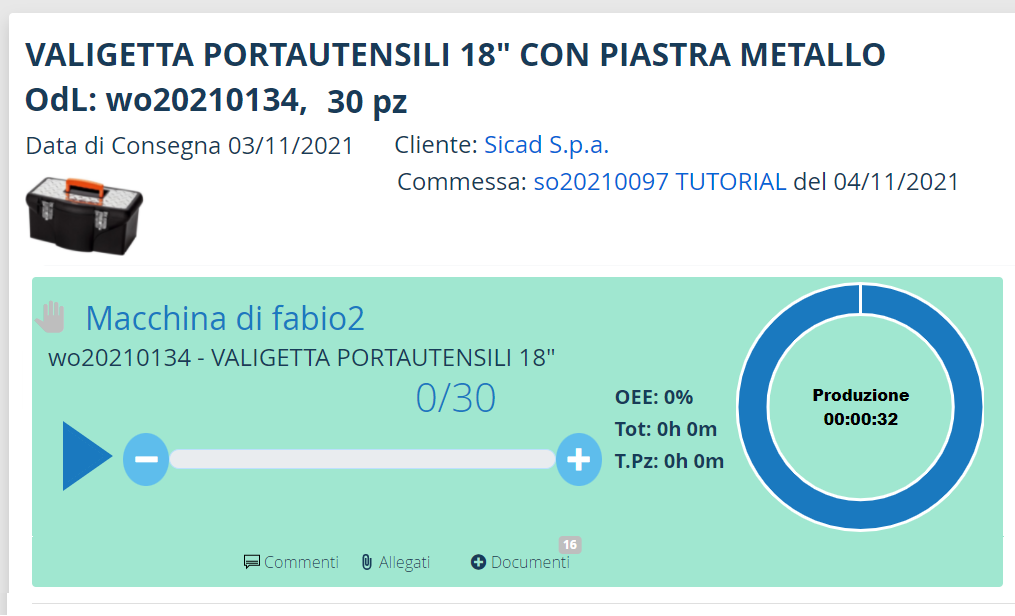
From this moment on, we will see the estimated and actual production progress on the references of this work order as well as the progressive cost / time / revenue summary.
