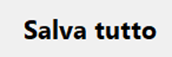Association of company DB fields with iProd
Through the Configuration -> Data Model function
Management is controlled by two sections:
Set up:
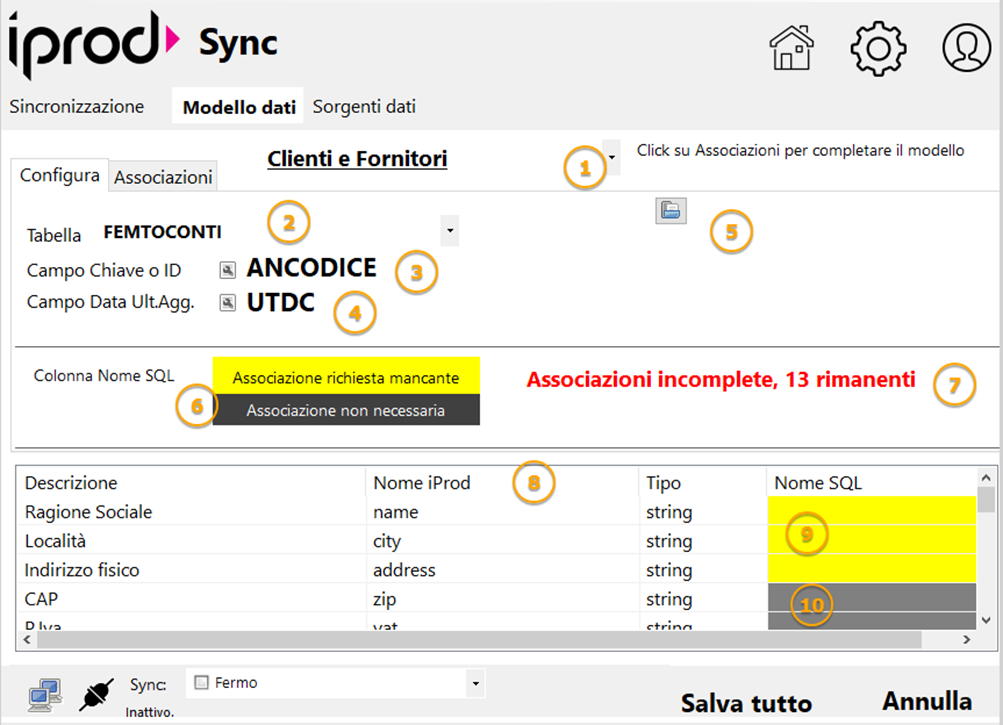
For each of the three archives we indicate here which table of your DB will be synchronized with iProd. From the table which fields will be related and other information that we see in detail:
1 Archive Selector, Customer, Articles, Stocks
2 Table of your database: click to select it from the list of available tables
3 Name Key field or ID. By clicking on the button you can enter it manually or select it from the Associations tab that we will see later
4 Record last update date. As for the ID field, you can enter or select it in the same way
5 CSV File Selector (with appropriate Data Source)
6 Field association status legend
7 Field Association Completion Notification Area
8 Structure of the associations between iProd and SQL
9 Missing fields to be associated are highlighted in yellow
10 The fields for which we have chosen or already from the initial configuration are highlighted in gray, they will not be synchronized.
Appena aperta la scheda, nell’area di notifica 7 vengono evidenziati quanti sono i campi ancora da associare. Attenzione che la sincronizzazione è utilizzabile solo se questo messaggio è di colore verde con 0 associazioni da impostare.
As soon as the page opens, in the notification area 7 the number of fields still to be associated are highlighted. Please note that synchronization can only be used if this message is green with 0 associations to set.
We will see that it is not mandatory to associate all the fields, the minimum requirement is 1 and we could easily set all the others as unnecessary.
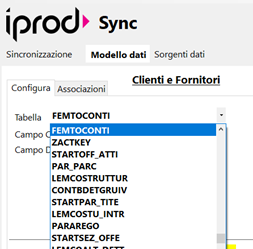
On this tab, therefore, it is mandatory to choose the table for all active archives.
If we do not know or are in doubt about the names of the ID and Date fields, they can be omitted at this stage.
ASSOCIATIONS:
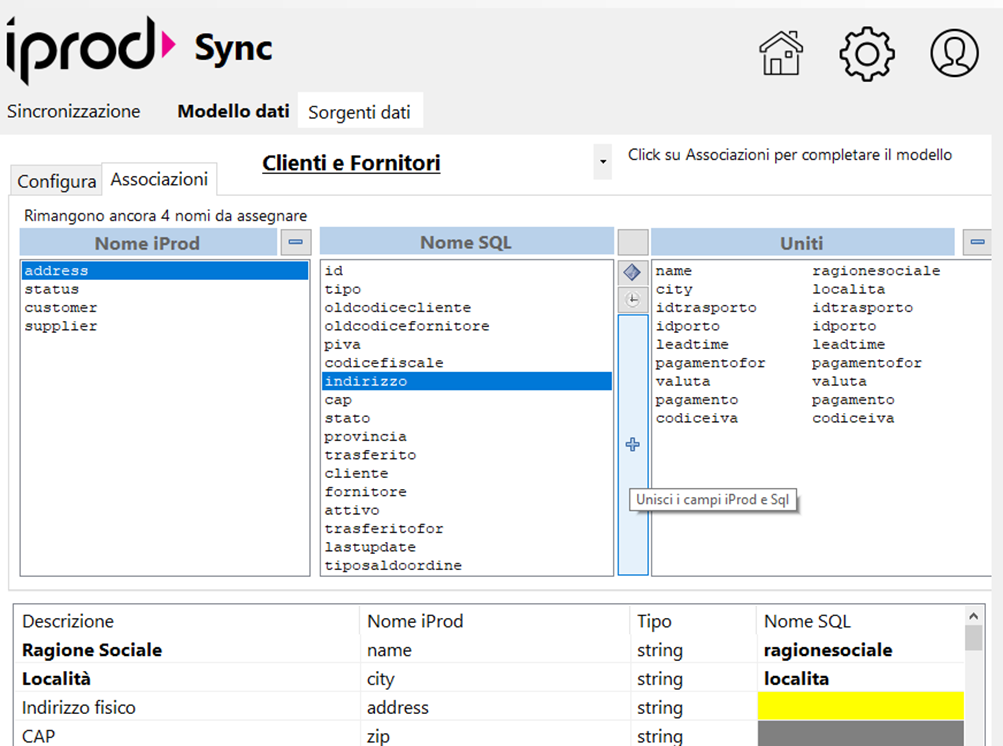
This section allows you to define the associations between the fields on the DB and those of iProd. The upper part consists of the iProd fields list, the names of the SQL table previously chosen, the list of associations made.
The grid below contains the complete definitions of the fields of the two entities. Associated names in bold, missing associations highlighted in yellow and iProd fields excluded from Sync highlighted in gray.
Once a pair of names is matched, they go into the United list and are removed from their respective lists. It is possible that some iProd fields do not have correspondents in SQL or are simply not affected by the synchronization and therefore you do not want to update. Press the minus icon at the top of the iProd list to exclude them, the field on the grid below changes from highlighted yellow to gray.
For SQL tables with many fields, you can use the search field provided for this purpose.
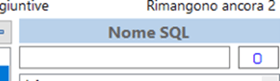
By inserting characters in this space, the names containing the text are automatically selected. The number alongside tells us how many selections have been made
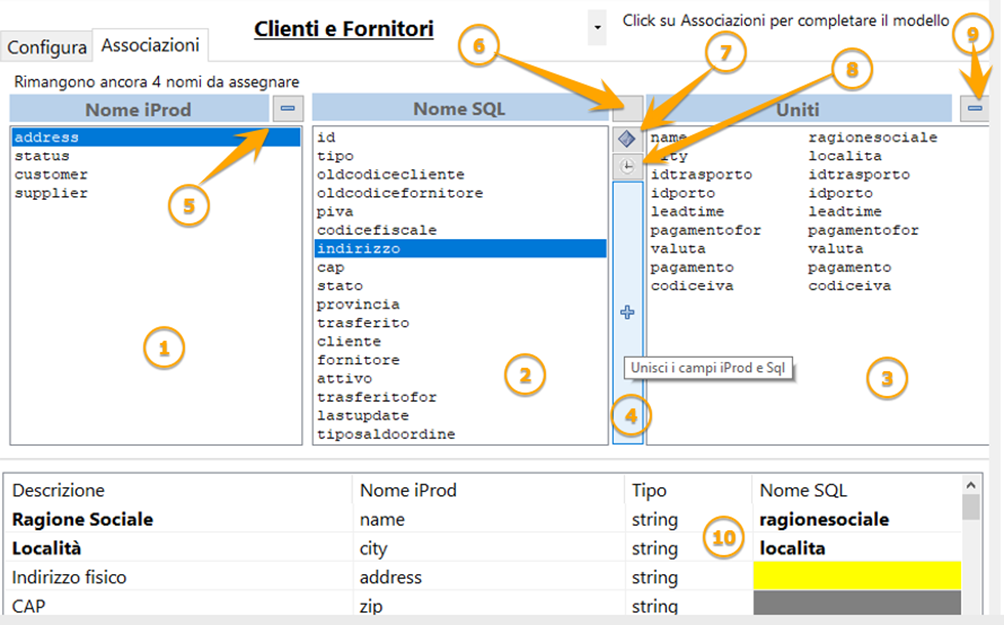
1 Field list on iProd (The full description can be found in the grid below)
2 List of fields found on the selected SQL table
3 List of merged fields. The column on the right the iProd names, on the left the SQL names
4 JOIN button. Both fields of the two lists must be selected. By clicking on this button the names are removed from their respective lists and added as a single line in the United list
5 Remove or ignore association. By selecting an item on the iProd list and pressing this button we inform the system that we do not wish to associate any SQL fields and we are not interested in transferring the data to iProd. These choices set the field under the SQL Name column to gray.
6 Manually associate the SQL field if you know what the field is called without looking for it in the SQL list.
7 Set the SQL list selection as ID field
8 Set the SQL list selection as the last update date
9 Cancel the merging of fields. The two names return to their respective lists on which it is possible to choose other associations
10 Merge progress. Each merged field is added to this column and changed to the previous color.
A summary message above the iProd name list tells us how many associations are missing to complete
- Possibility to re-include a field removed from synchronization

If an iProd field is excluded from Sync (point 5), the element is marked with gray in the list below.
By clicking on it, a button appears to restore the field in the list.
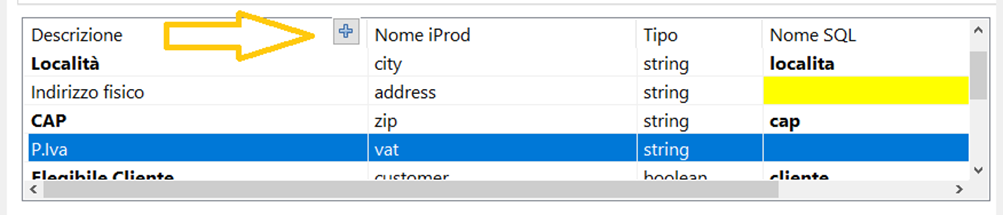
- Configuration resetting
If something went wrong or it is necessary to reconfigure the entire environment from the beginning, go to the Data sources tab and bring everything back to the first installation condition by clicking on New button 
- Additional fields with special conditions
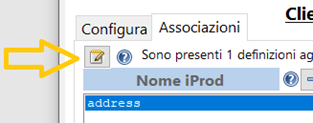
By clicking on this button you access the form for the additional fields
Saving configuration
Once all the definitions are complete we can save everything and start doing some sync simulation to make sure the configuration is consistent and stable.