Understanding how to start the execution of an order after it was confirmed by the customer
From the menu "In Production" click on "New Sales Order" button located in the title section.

Clicking this button opens a dialogue box for inputting the sales order's header fields. Here, users should provide the following information:
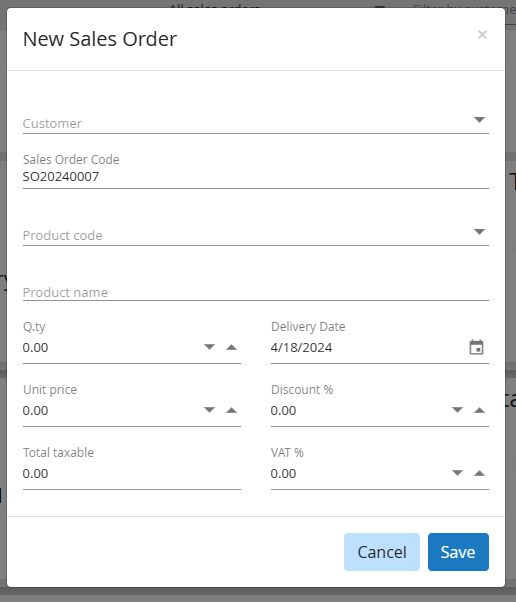
- Customer selection
- Sales Order Code
- Product selection
- Quantity to produce
- Delivery date
- Unit price
- Any applicable discounts
- Subtotal
- VAT percentage
Upon completing the necessary fields, users can save the entry. The sales order will then appear in the list with the following layout:

At the top, users will find a summary of the sales order, including economic details and the possibility of shipping if any stock is available, followed by a list of the items to be produced in the middle section.
Bulk Input of Sales Orders
It is possible to bulk input Sales Orders.

Clicking on "NEW SALES ORDER LIST" under "NEW SALES ORDER," a popup will appear where the required fields are marked with (*), and the suggested format must be adhered to. It is recommended to prepare a spreadsheet externally (even with a simple editor with columns separated by semicolons or TAB) and then paste it onto the grid (CTRL+V).

If the pasted text does not adhere to this structure, the system will still attempt to adapt the input as best as it can.
The "Check entered data" button at the bottom ensures that the mandatory fields and the expected format are sufficiently correct.
