- Knowledge Base Center
- iProd Cloud Features
- Order Execution
-
FAQs
-
Quick Start
-
iProd Cloud Features
- Document Templates
- Introduction to iProd Cloud
- Common Procedures
- Authentication, access, registration
- Home Page
- Setting
- Customers and Suppliers
- Phases
- Products and Services
- Marketplace
- e-commerce with iProd. The shopping cart
- Sales Order Execution
- Common Operations
- Order Execution
- Planning
- ERP Documents
- Traceability
- Invoicing
- ESG - Greenhouse gas (GHG) emission reporting
- Picking List
-
iProd Cloud Offering
-
iProd IoT Tablet Installation
-
iProd IoT Tablet Functionalities
-
iProdSync
-
Release Notes
-
iProd IoT Engine
-
iProd App Store
Adding products to sales orders
Execution
It is possible to add as many products as needed to sales orders.
- Click of three dots menu
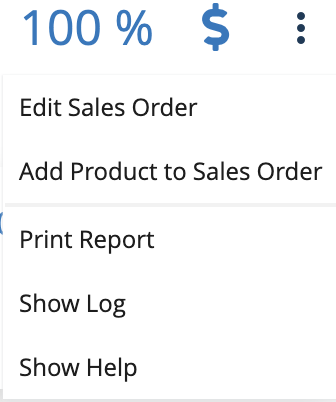
- Click on Add products to sales orders and complete the following form
- Save to return to sales order page

The same order entry popup is displayed in the center of the page, but without the customer's details. From here, you can enter the required values in the same way.
By pressing Save, you will return to the order's tab.
Clicking on the icon ![]() expands the space below to show the details of the item and its related work orders
expands the space below to show the details of the item and its related work orders


As shown in the previous figure:
- Details of the previously entered order
- Cost breakdown for the entire order
- Item to be produced
- Stock and Availability
- Summary of the quantities requested for production and the current status
- Profitability details
- Cost breakdown specific to the item
- Button to add a new work order and the area for subsequent details
